Reducing Latency in Sigma Dashboards (Part 1)
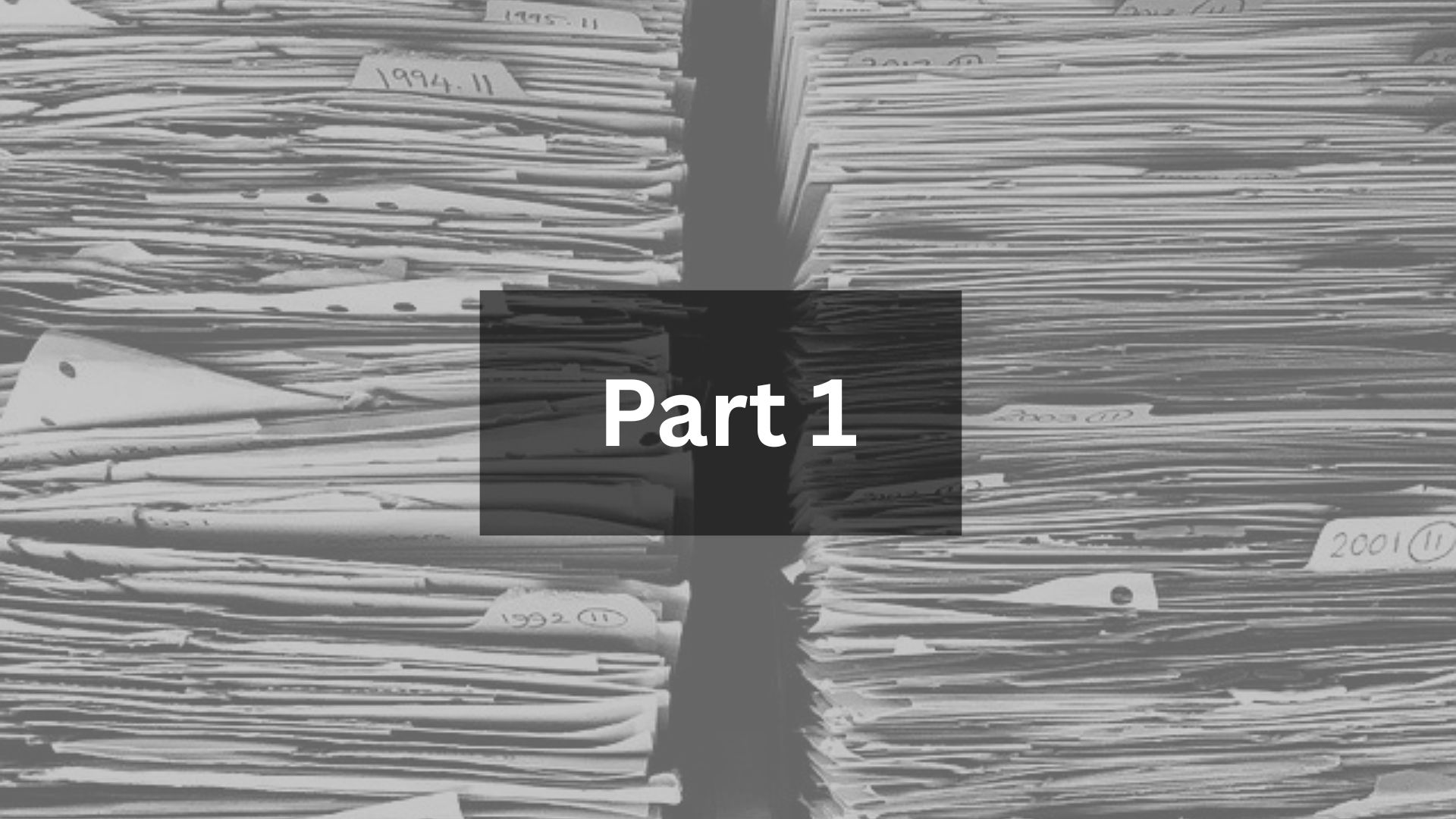
Summary
As data grows more complex, even the most robust BI tools can face performance bottlenecks. In Sigma, having hundreds of millons of rows + hundreds of columns can sometimes cause noticiable delays in showing key visualizations on a dashboard. The good news: this delay can be solved by thoughtfully designing the table structure and removing non-essential columns. In this article we will walk you through two methods that helped us cut down our Sigma dashboard load times to a snappy 3 seconds from over 10 seconds to a few minutes.
The Latency Challenge
Managing large datasets in Sigma can sometimes lead to slower performance if not optimized correctly. As analysts and business users keep adding new metrics, calculated fields, and views, dashboards can become cluttered with columns that aren’t directly contributing to the insights at hand. Additionally, broad date range — like historical data prior to 2020 that are rarely looked at for us - can slow down your dashboards even more.
Our challenge was clear: optimize our Sigma dashboards for speed without sacrificing the granular insights that drive decision-making. After analyzing multiple dashboards, we identified two key improvements that can be easily applied.
Solution I. Removing Unnecessary Columns from Visualizations
When constructing visualizations, it’s common to pull in columns from the base table for calculations or transformations that eventually feed into pivot tables, KPI cards, or charts. However, after these calculations are done at the base table level, many of these “reference” or “intermediate” columns remain in the child visualization — even when they’re no longer needed.
The key here is that in Sigma, each visualization is a table - like what you see in excel or google sheet. So if you are constructing a graph that shows "sales" KPI, for example, you don't really need to have columns related to "costs". You may wonder that you'd need cost columns if you are trying to have a line chart that shows profit (sales - cost) -- no you don't. You just need to have the calculated field in the base table, and only use the profit column for your child element.
- Step 1 - Identify Non-Essential Columns: Start by reviewing each visualization and its underlying tables. Determine which columns are directly shown and used in the visualization and which ones are just pulled from the parent table. If a column doesn’t appear in the final display, used for filtering or drill-down, or included in calculated field logic, it can be removed = delete columns.
- Step 2 - Focus on Core Metrics: Let’s say you have a KPI card that shows "click" metrics. Essentially, that card only needs “Click” columns and certain breakdown fields, so you can remove any conversions or other metrics not directly related, like purchase or cost metrics. Similarly, pivot tables often need just the final computed columns. If the base table already performs the necessary calculations, the final pivot table doesn’t need all those intermediate columns anymore.
- Step 3 - Streamline Every Visualization: Apply this logic across the board—KPI cards, pivot tables, bar charts, and every child element on the dashboard. This reduces the query complexity drastically and improves the overall dashboard load time to a few seconds.
Result: With this step alone, we saw dashboards that originally took more than ten seconds to load show up in more reasonable three to five seconds. In many cases, trimming columns is enough to resolve latency issues.
Solution II. Implementing a Base Table Date Filter
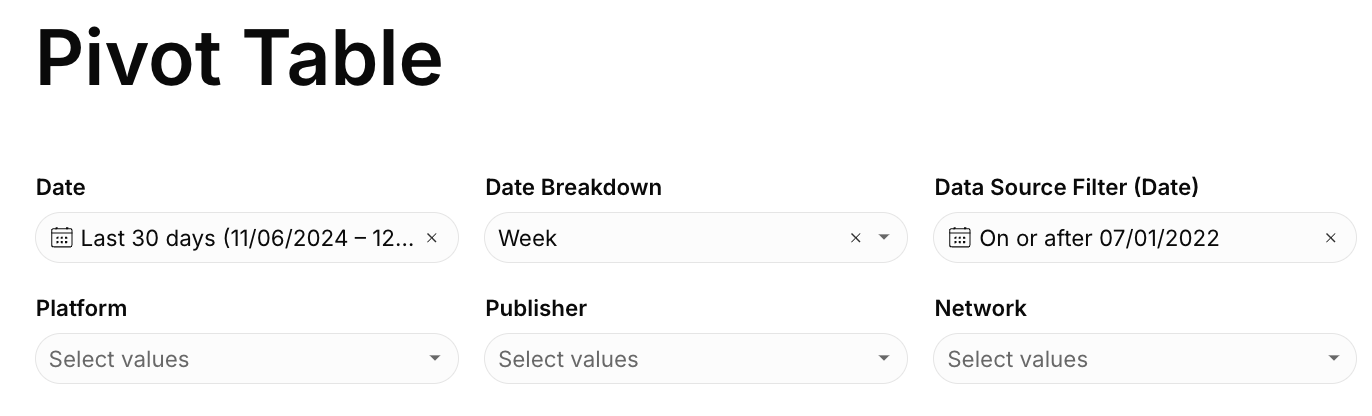
While removing unnecessary columns can work wonders, some datasets are simply massive. A standard practice in BI is to limit the query range so that you don’t need to retrieve years of historical data when most day-to-day work focuses on recent periods.
The problem here is that sometimes, people look at historical data, like KPI from three years ago. So the underlying dataset can't be trimmed to the last two years in these scnearions. One easy solution here is, in addition to the date filter you have in the dashboard, you can have additional layer of date filters, that applies to the base table.
- Step 1: Create a "Default" Date Filter at the base table: By adding a date filter directly at the base table level - say, to the last two years — you ensure that Sigma’s queries don’t fetch data prior to those dates. For example, if your business users rarely looks at data prior to 2022, consider making 2022-01-01 the earliest date in the base table.
- Step 2: User-Controlled Flexibility: The beauty of Sigma is that you can allow business users to remove or adjust this filter if needed. If a marketer wants to analyze a historic 2019 campaign, they can easily remove the date filter and pull data from 2019 since the dataset hasn't been trimmed by the dates. For everyday usage, however, the filter ensures that the dashboard loads fast and keeps costs down.
- Step 3: Monitor and Adjust: Keep an eye on usage patterns. If your organization’s default “window” is frequently revisited, consider adjusting it. The goal is to strike a balance between speed and accessibility of historical data.
Result: For particularly large datasets, applying a base table date filter on top of removing unnecessary columns can further reduce load times, ensuring queries run efficiently without sacrificing the flexibility to dive into older data when necessary.
Conclusion
As we continue to rely on BI tools like Sigma to draw actionable insights from increasingly complex datasets, optimizing for speed is crucial. We call 3 seconds the "magic time", in which business users interact with BI without feeling any frustration of pulling data. Even though it may sound dramatic, any wait beyond 5 seconds can discourage the usage of the BI and eventually lead to less data-driven decisions. By removing unnecessary columns from each visualization and applying a sensible date range filter to the base table, we saw significant improvements in loading times and a reduction in the costs.
Whether you’re an analyst maintaining dashboards, BI engineer dealing with latency, or a business user exploring Sigma, these two steps can transform your Sigma experience. Start by streamlining columns and use filter intentionally to rein in queries. With these optimizations, you’ll ensure your Sigma dashboards remain responsive, effective, and be a powerful tool that delivers insights for your business.